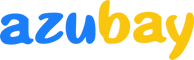Professional Laptop parts
How to do when you find defective backlight after installing our keyboard ? 2021-08-20
Check to see if the keyboard backlight works after each step.
1. Check whether the keyboard has a backlight
2. Configure Lenovo Vantage
3. Check whether keyboard backlight can be turned on under BIOS or Safe Mode
4. Perform a power drain
Applicable Brands
- ideapad
- ThinkPad
Operating Systems
Windows 10
Solution
Step One - Check whether the keyboard has a backlight
If there is a backlight icon on Esc or Space keys, then the keyboard is equipped with backlight hardware.
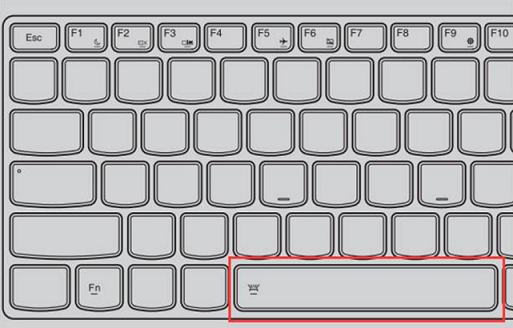
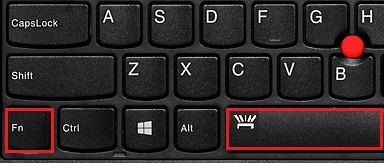
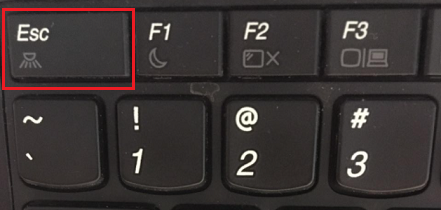
Step Two - Configure Lenovo Vantage
- Search for Lenovo Vantage.
-
Select Device, Input & accessories, and set the option under Keyboard backlight.
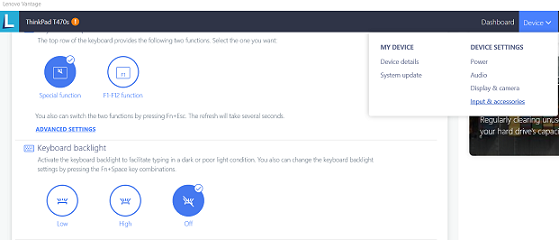
Step Three - Check whether keyboard backlight can be turned on under BIOS or Safe Mode
- Enter ideapad BIOS, ThinkPad BIOS, or Safe Mode.
-
Press Fn + Space or Esc to check if the backlight works.
- If this works, go to Lenovo support website to update BIOS to the latest.
- If this does not work under BIOS or Safe Mode, backup important data and perform System restore from previous restore point.
Step Four - Perform a Power Drain
For systems with a detachable battery, try the following steps:
- Unplug the AC adapter and remove the battery.
- Hold the Power button down for at least 10 seconds.
- Install the battery, plug in the AC adapter, and try powering on the system.
For systems with a built-in battery, try the following steps:
- Unplug the AC adapter.
- Hold the Power button down for at least 10 seconds.
- Reconnect the AC adapter and try turning it ON.
If the keyboard backlight can still not be turned on after trying the previous steps, please contact us.
- Company Info
- About Us
- Contact Us
- News
- User Center
- Forget Password
- My Orders
- Tracking Order
- My Account
- Register
- Payment & Shipping
- Customs & Taxes
- Shipping Methods
- Payment Methods
- Company Policies -Return / Refund / Warranty / Privacy Policies
- Return / Refund Policy
- Warranty for International Buyer
- Privacy Policy
- Terms & Conditions
- Other Information
- Sitemap
- Affiliate Program
- Dropship
- Wholesale